Installation
When your order is processed the Online Store will send you two emails: an invoice email providing a receipt for your transaction, and a serial number email containing the serial numbers for your products.
Please do not lose the serial number email. You will need the information it contains to utilize the Manifold products you have purchased.
Downloading Manifold System Installation Files
You may download installation files for Manifold System at any time. You do not need to wait to receive your serial number email. To download files, visit the
Product Downloads page and click on either the 64-bit Download button or on the 32-bit Download button depending on the system you will install:
- If you have 64-bit Windows and you have licensed a 64-bit Manifold license, then click on the 64-bit Download button. Important: The 64-bit installation will not work on 32-bit Windows, and it cannot be turned on with a serial number for a 32-bit Manifold license. You need both a 64-bit Manifold license and 64-bit Windows to use this download.
- For all other combinations of Windows and Manifold licenses, click on the 32-bit Download button.
The
Product Downloads page has important information regarding the above downloads, with links to help topics that will answer questions and will assist you in determing if your computer is running 64-bit Windows. The downloads page also has useful links to highly recommended free downloads that you will want, such as example files and image server files you will find very useful with Manifold.
Download files are "zip" files. Unzipping them creates three files: an installation.txt file that gives step-by-step installation instructions, a release notes text file describing changes in the release, and a .msi Microsoft standard installation file. If upon download your "zip" utility reports an error when trying to unzip the files, that means there was an error during download. Try downloading the files again.
Download files for Manifold System are large, over 80 MB for the 32-bit package and over 100 MB for the 64-bit package. Users in most urban and suburban areas of the world will have no problem downloading these files without errors, but if you live in a remote area or in a region with unreliable Internet connections you may have to try multiple times to get an error-free download. If you have an unreliable Internet connection, ask a friend who has a more reliable connection to download the files for you and place them on a USB drive or other media to copy to your computer.
Installing Manifold System
VERY IMPORTANT: Especially when installing on Windows 7 or Vista, login as the actual
Administrator account, not just as an account thought to have "administrator" privileges. The
Administrator Login page will show you a quick way to do that in Windows 7 or Vista. If during the installation or activation process Manifold tells you that you do not have sufficient Administrator privileges, do not proceed. Instead, stop, read the
Administrator Login page and login as Administrator.
For installation, read and apply the step-by-step instructions in the installation.txt file that is part of the installation package you downloaded. Installation is quick and easy if you follow the simple, step-by-step instructions in that file.
Installing Extensions
If you have licensed an extension like Geocoding Tools please first install your main Manifold System license. There is no need to download a separate or additional installation file for extensions: instead, the extension is "turned on" within the main Manifold System installation by launching Manifold and then providing the serial number for the extension in the Help - Activate Extension dialog.
For example, many people buy a bundle that contains a Manifold System edition plus the Geocoding Tools exension package. If you buy that bundle your serial number email will contain two clearly-labeled serial numbers for products: a serial number for your Manifold System edition and a serial number for a Geocoding Tools extension. Install the Manifold System edition first using the serial number provided. Next, turn on the Geocoding Tools capability within Manifold by providing the Geocoding Tools serial number in the Help - Activate Extension dialog. When Manifold restarts it will have the Geocoding Tools extension turned on.
The Universal Edition and Ultimate Edition bundles use a single serial number to turn on the main Manifold System edition and all three extensions - no need with Universal or Ultimate to turn on extensions with separate serial numbers for the extensions.
Installing Upgrades
Except for the Upgrade to 8.00 x64, which upgrades an installation from 32-bits to a 64-bit license, to install other upgrades you do not need to download a new installation file to apply an upgrade product to your existing Manifold System installation. Instead, all you need do is launch Manifold and in the Help - Activate dialog provide the new serial number for your upgrade that is provided to you in the serial number email for your purchase.
For example, if you have Personal Edition and you buy an Upgrade to Professional, the serial number email sent to you will contain a new Professional Edition serial number. Login as Administrator, launch Manifold and in the Help - Activate dialog provide the new Professional Edition serial number. When you restart Manifold it will now be configured as Professional Edition.
If you buy the Upgrade to x64 product you will receive by email a new 64-bit Manifold serial number for your license.
If you have been running 32-bit Manifold and you have purchased an Upgrade to x64, you will first have to uninstall your existing 32-bit Manifold installation using the usual Windows procedure via the Control Panel applet to uninstall a program. Next, download the 64-bit installation for Manifold and install that. When you launch Manifold it will initially be running as a 32-bit product, since it will "remember" the previous installation on that machine. In the Help - Activate dialog provide the new 64-bit serial number. When Manifold restarts it will now be a 64-bit installation.
Support for Installation and Activation
All tech support for installation or activation questions is provided by
email. There is no charge for technical support for installation and activation if you follow the procedure given in the
Activation Support web page. The web page provides quick tips on how to solve a problem immediately, and also provides tips on what information to send to tech support if you have a question so support can respond and solve your problem right away.
Privacy Information

Manifold is committed to protecting the privacy of customer information. We will
not sell, exchange or lease out any customer information (including name, email address, mail address, telephone number, credit card details and transaction records) to any third party.
Security Information
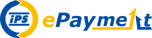
The Manifold Online Store is operated by Manifold Software Limited with online transaction processing provided by iPS ePayment using the highest commercially available encryption technology - 128-bit SSL encryption. All confidential information is automatically encrypted before it is transmitted, to protect your confidential data from being read and interpreted. The Manifold Online Store utilizes Verified by Visa and MasterCard SecureCode to authorize every transaction. This provides exceptionally high security for your online shopping.
Other Help Topics
For help with ordering on the Manifold Online Store, please also click on:

Questions?
Please do not hesitate to contact Manifold at
sales@manifold.net with any questions about the ordering process.
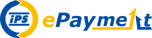 The Manifold Online Store is operated by Manifold Software Limited with online transaction processing provided by iPS ePayment using the highest commercially available encryption technology - 128-bit SSL encryption. All confidential information is automatically encrypted before it is transmitted, to protect your confidential data from being read and interpreted. The Manifold Online Store utilizes Verified by Visa and MasterCard SecureCode to authorize every transaction. This provides exceptionally high security for your online shopping.
The Manifold Online Store is operated by Manifold Software Limited with online transaction processing provided by iPS ePayment using the highest commercially available encryption technology - 128-bit SSL encryption. All confidential information is automatically encrypted before it is transmitted, to protect your confidential data from being read and interpreted. The Manifold Online Store utilizes Verified by Visa and MasterCard SecureCode to authorize every transaction. This provides exceptionally high security for your online shopping.